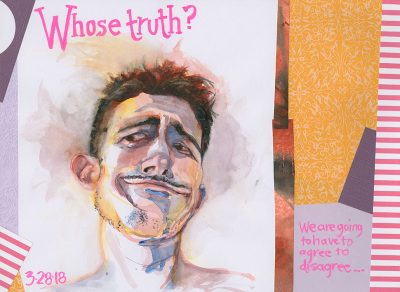
UPDATE December 16, 2022
I recently put all RozWoundUp.com posts from October 9, 2008 to December 31, 2020 into a non-public archive.
Going into 2023 and beyond I hope to re-release some of these posts—particularly my paper and art materials posts. I appreciate your patience while I do this as I have limited time on the computer due to vision issues.
There are many posts on this blog from January 1, 2021 to the present which may deal with the topics you’re searching. I hope you enjoy reading those posts.
This archive action has made the issue of finding an old “Typepad” link on the this blog mostly moot. But I wanted to make a note here so that you are searching under old instructions and wondering what is going on. Currently I hope a lot of the old posts will be re-released so you would actually need the following instructions…so those instructions are retained below.
Instructions for Finding Typepad Posts on RozWoundUp
On Saturday, September 15, 2018 I killed my Typepad blog called “RozWoundUp.Typepad.com.” It’s where I posted from October 2008 until January 2017.
All of the posts from Typepad are included in this blog!
You can go to the Archive (in the navigation menu under “BLOG”) and you can find every post that was on the Typepad platform.
When you go to any post you will see all of the text and images that you originally saw when the blog was over at Typepad.
How Can I Find A Typepad Link On RozWoundUp.com?
If you want to find a blog post from my Typepad blog on the WordPress version of RozWoundUp.com (the blog you are reading right now) all you have to do is look at the Typepad URL you saved.
Let’s say you wanted to read my post “Saying Goodbye to the Bell Museum” which was published before the migration. Lo0k the Typepad URL below. You want to do one of the following:
Approach 1:
Look at the portion of the Typepad url that falls after the date (I’ve highlighted this in red below). Then type the first 3 to 5 words of the title, without the hyphens into the search engine on Rozwoundup.com
http://typepad.rozwoundup.com/roz_wound_up/2017/01/saying-good-bye-to-the-bell-museummy-last-day-there-and-some-musing-on-painting.html
The blog post should come up for you.
Approach 2:
Look at the portion of the Typepad url that is the date (I’ve highlighted this in green below). This means that this post was written in the year 2017 in the first month, i.e. January.
http://typepad.rozwoundup.com/roz_wound_up/2017/01/saying-good-bye-to-the-bell-museummy-last-day-there-and-some-musing-on-painting.html
Now go to Rozwoundup.com
On any page of RozWoundUp.com look for “BLOG” at the top right in the navigation menu.
Click on “BLOG” for a drop down menu.
Choose “ARCHIVES” from that menu.
Up will pop a list of the archives by month. Scroll down and click on the month and year you need—in this instance “January 2017.” A list of posts for that month will pop up. Scan that list for the post title (which appeared in red in the first example above) you’re looking for.
Note: When the post list pops up you may encounter another artifact of Typepad that didn’t transfer well—you might see a post’s image appear twice. Click on the post’s title, not one of the images, and you’ll be taken to the related post. (What is happening with the photos is too complicated to explain.)
Other Migration Problems From Typepad to WordPress
What you won’t be able to do is click on the images in a pre-migration post to view an enlargement. Almost all blog posts published before February 2017 are like this.
There are some exceptions because there are some posts I refer to so frequently that it was important I go into those posts and reimport the images so that the images they contained could be enlarged. These are posts that were important to me as teaching examples for the most part.
But even with the smaller static images you can understand what’s being discussed in a post.
If you click on an image in one of these old Typepad posts a new window will open, but it will contain the same post, not an enlargement of the image—an artifact of the way Typepad relabels and arranges things.
I’m sorry that this may frustrate you. Imagine how it makes me feel after spending so much money to try to fix this!
So I suggest we both laugh about it and move on. That’s what I’m doing.
